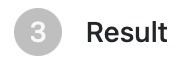Using the Manifest Generator
you can upload your local stream to make manifest by using Manifest Generator
Statement
Support
Transcode
Cannot Transcode
Procedure
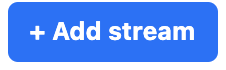 to start. Each click can upload an mp4 file, up to 5 clicks.
to start. Each click can upload an mp4 file, up to 5 clicks.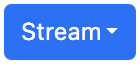 to choose upload a local mp4 stream or use a server stream.
to choose upload a local mp4 stream or use a server stream.  "Uplod Local Stream" to upload a local mp4 stream, and the file size cannot exceed 200M.
"Uplod Local Stream" to upload a local mp4 stream, and the file size cannot exceed 200M.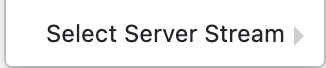 "Select Server Stream" to select a server mp4 stream
"Select Server Stream" to select a server mp4 stream will be displayed.
will be displayed.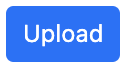 will change to
will change to 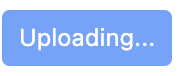 which means the file is being uploaded and then will change to
which means the file is being uploaded and then will change to  which means that the mp4 file has been uploaded.
which means that the mp4 file has been uploaded. and "does not support transcode this stream" will be displayed.
and "does not support transcode this stream" will be displayed. and "does not support this stream, please upload another one" will be displayed.
and "does not support this stream, please upload another one" will be displayed. to select transcode config, and click
to select transcode config, and click  to add the transcode config. You can add up to 5 transcoding formats.
to add the transcode config. You can add up to 5 transcoding formats. to fold the box.
to fold the box. to expand the box.
to expand the box. to generating manifest files.
to generating manifest files. to reset all the configurations.
to reset all the configurations.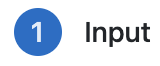 and
and 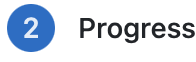 .
. to view the manifest example without uploading any files.
to view the manifest example without uploading any files. or
or 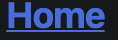 to restart.
to restart.Notes
 , click
, click 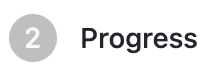 and then click
and then click